In this article, you will learn to insert and retrieve a file stored as a BLOB in the SQLite table using Python’s sqlite3 module.
- Use SQLite BLOB data type to store any binary data into the SQLite table using Python. Binary can be a file, image, video, or a media
- Read BLOB data from the SQLite table in Python.
Also Read:
Table of contents
Prerequisites
Before executing the following SQLite BLOB operations, please make sure you know the SQLite table name and in which you want to store BLOB data.
To Store BLOB data in the SQLite table, we need to create a table that can hold binary data, or you can also modify any existing table and add one extra column with BLOB as its data type.

Please refer to creating an SQLite table from Python. For this lesson, I am using the ‘new_employee’ table present in my SQLite database.
You can use the following query to create a table with a BLOB column.
CREATE TABLE new_employee ( id INTEGER PRIMARY KEY, name TEXT NOT NULL, photo BLOB NOT NULL, resume BLOB NOT NULL);Code language: Python (python)The table contains two BLOB columns.
- A photo column contains an employee picture.
- A resume column includes a file which is a developer resume.
Before proceeding to the examples first understand what is BLOB.
What is BLOB
A BLOB (large binary object) is an SQLite data type that stores large objects, typically large files such as images, music, videos, documents, pdf, etc.
We need to convert our files and images into binary data (byte array in Python) to store it into SQLite database.
Insert Image and File as a BLOB data into SQLite Table
As of now, a table is empty. Let’s insert employee’s photos and resume files in it.
To insert BLOB data into SQLite table from Python, you need to follow the below steps: –
- First, establish the SQLite connection from Python.
- Second, create a cursor object using the connection object.
- Then, define the SQLite INSERT Query. You need to know the table and the column name in which you want to insert data.
- Next, create a function to convert digital data, i.e., images or any file, to binary data
- Execute the INSERT query in Python using the
cursor.execute(). - After the successful execution of the SQLite insert operation, commit your changes to the database.
- Close the Cursor and SQLite database connection.
- Most important, Catch SQL exceptions, if any.
Example
Output:
Connected to SQLite Image and file inserted successfully as a BLOB into a table the sqlite connection is closed Connected to SQLite Image and file inserted successfully as a BLOB into a table the sqlite connection is closed
Let’s have a look at the new_developer table after inserting the image and file into it.
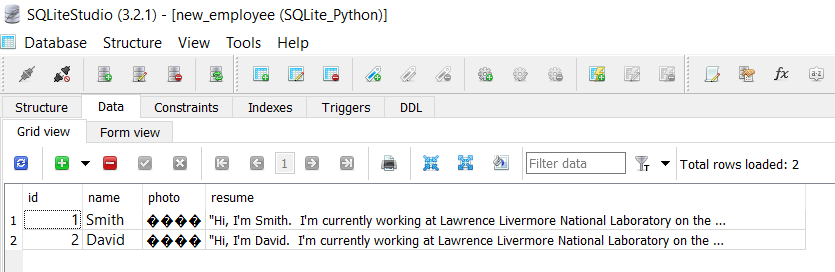
Note:
We inserted the employee id, name, photo, and resume file into the table. For the image and resume, we passed the location where it is present so our program can read and convert those files into binary data.
As you can see, we converted our image and file into a binary format by reading the image and data in rb mode before inserting it into a BLOB column.
Also, we used a parameterized query to insert dynamic data into an SQLite table.
Retrieve Image and File stored as a BLOB from SQLite Table
Assume you want to read the file or images stored in the SQLite table in BLOB format and write that file back to some location on the disk so you can view and read it in a proper format.
In this example, we are reading the employee photo and resume file that we stored in the SQLite table stored as a BLOB in the previous example.
To read BLOB data from SQLite Table using Python, you need to follow the below steps: –
- Establish the SQLite database connection in Python.
- Second, Define the SELECT query to fetch BLOB columns from the table.
- Execute the SELECT query in Python using a
cursor.execute() - Use the
cursor.fetchall()to retrieve all the rows from the result set and iterate over it. - Create a function to convert BLOB data in proper format and save it in a readable format.
- Close the Cursor and MySQL database connection.
As you can see images and files are stored on disk after reading BLOB data from SQLite.
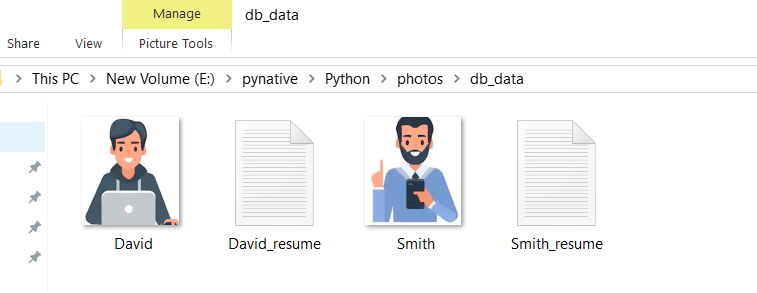
Note: To copy binary data on the hard drive, we converted binary data(BLOB) to the proper format and wrote it on Hard Disk. In our example, we converted the photo blob column into png and resume blob column data into txt file.
Next Steps:
To practice what you learned in this article, Please solve a Python Database Exercise project to Practice and master the Python Database operations.
