The glob module, part of the Python Standard Library, is used to find the files and folders whose names follow a specific pattern. The searching rules are similar to the Unix Shell path expansion rules.
After reading this article, you will learn:
- How to find all files that match the specified pattern
- How to search files recursively using the
glob()function - The
iglob()to iterate over a list of filenames. - Search Files Using Wildcard Characters
The following are the list of functions available in the glob module. we’ll learn each one by one.
| Function | Description |
|---|---|
glob.glob(pathname) | Returns a list of files that matches the path specified in the function argument |
glob.iglob(pathname) | Return a generator object that we can iterate over and get the individual file names |
glob.escape(pathname) | Useful especially in the case of the filenames with special characters |
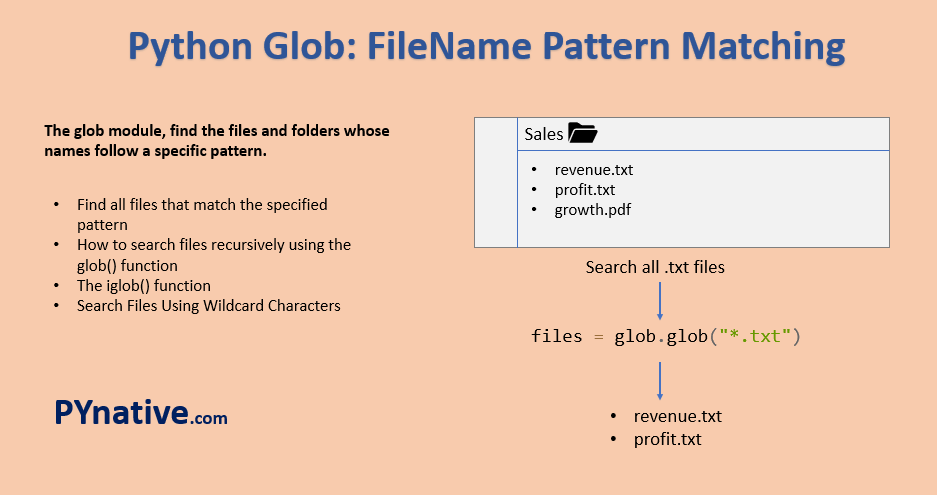
Table of contents
- Python glob() Method to Search Files
- glob() to Search Files Recursively
- Glob to Search Files Using Wildcard Characters
- iglob() for Looping through the Files
- Search for Filenames with Special Characters using escape() method
- glob() Files with Multiple Extensions
- Using glob() with regex
- glob for finding text in files
- Sorting the glob() output
- Deleting files using glob()
- scandir() vs glob()
Python glob() Method to Search Files
Using the glob module we can search for exact file names or even specify part of it using the patterns created using wildcard characters.
These patterns are similar to regular expressions but much simpler.
- Asterisk (
*): Matches zero or more characters - Question Mark (
?) matches exactly one character - We can specify a range of alphanumeric characters inside the
[].
We need to import Python’s built-in glob module to use the glob() function.
Syntax of glob() function
glob.glob(pathname, *, recursive=False)Code language: Python (python)Python glob.glob() method returns a list of files or folders that matches the path specified in the pathname argument. This function takes two arguments, namely pathname, and recursive flag.
pathname: Absolute (with full path and the file name) or relative (with UNIX shell-style wildcards). We can perform file search by passing the absolute or relative path to the glob() method.
An absolute path is a path name with a complete directory structure. A relative path is a pathname with one or more wild card characters in the path along with the directory names.recursive: If set toTrueit will search files recursively.
Example: Search all .txt files present in the current working directory
Let’s assume the following test files are present in the current working directory.
sales_march.txt profit_march.txt sales_april.txt profit_april.txt
Output:
['profit_april.txt', 'profit_march.txt', 'sales_april.txt', 'sales_march.txt']
Example 2: Search files using a absolute path
Also, you can use the absolute path to search files.
glob() to Search Files Recursively
Set recursive=True to search inside all subdirectories. It is helpful If we are not sure exactly in which folder our search term or file is located. it recursively searches files under all subdirectories of the current directory.
The default value of the recursive flag is False. I.e., it will only search in the folder specified in our search path. For example, if our search path is '/sales/abc.jpeg' and you set recursive to True, it will search abc.jpeg under all subfolders of sales.
Use Python 3.5+ to find files recursively using the glob module. The glob module supports the ** directive. When you set a recursive flag to True, the glob method parses the given path look recursively in the directories.
Example to search .txt files under all subdirectories of the current directory.
Output:
profit_april.txt profit_march.txt sales_april.txt sales_march.txt sales\march_profit_2020.txt sales\march_sales_2020.txt
Note: If the pathname has **, the method will search for the directories and sub-directories. In a large file structure, this operation will typically consume a lot of time.
Glob to Search Files Using Wildcard Characters
We can use glob() with wildcard characters to search for a folder or file in a multi-level directory. Two wildcards are most commonly used for search operations. Let us see both of them with examples.
| Wildcard | Matches | Example |
|---|---|---|
* | Matches everything | *.pdf matches all files with the pdf extension |
? | Matches any single character | sales/??.jpeg matches all files with two characters long present in the sales folder |
[] | Matches any character in the sequence. | [psr]* matches files starting with the letter p, s, or r. |
[!] | Matches any character not in sequence | [!psr]* matches files not starting with the letter p, s, or r. |
Match Any Character in File Name Using asterisk (*):
This wildcard character(*) will return a list of files or folders with zero or more character matches. We can extend our search of the glob() function using the wild character up to multi-level directories.
The following example will return all the files with a .txt extension and further extending the search in the subdirectory levels.
Example:
Output:
sales\march_profit_2020.txt sales\march_sales_2020.txt
Search all files and folders in given directory
Here we will see following three scenarios:
- Match every pathname inside a current directory, i.e. We will print all folders and files present inside the current directory
- Match every files and folder inside a given directory
- Match every files and folder that starts with the word ‘march’
Output:
Inside current directory sales glob_demo.py profit_april.txt profit_march.txt sales_april.txt sales_march.txt Inside Sales folder sales\bar.jpeg sales\chart.jpeg sales\march_profit_2020.txt sales\march_sales_2020.txt sales\p.jpeg All files starts with word march sales\march_profit_2020.txt sales\march_sales_2020.txt
Match Single character in File Name Using Question Mark(?):
This wildcard(?) will return a list of files or folders with exactly one character match. This is generally used to search for a list of filenames, almost similar names with only one or few characters unique.
The following example will return all the files with single character names.
Output:
sales\p.jpeg sales\bar.jpeg sales\chart.txt
Match File Name using a Range of Characters
We can give a range of characters or numbers as the search string by enclosing them inside the square brackets ([]).
We can have either alphabets or numbers in the search pattern. The following example will show how to use glob to match files with characters from a-t and a list of files with numerals 2 to 5 in theirs names.
Output:
['sales\bar.txt', 'sales\chart.txt']
['sales\2.txt']iglob() for Looping through the Files
The glob.iglob() works exactly the same as the glob() method except it returns an iterator yielding file names matching the pattern. This method returns an iterator object that we can iterate over and get the individual file names.
Syntax:
<code>glob.iglob(<em>pathname</em>, <em>*</em>, <em>recursive=False</em>)</code>Code language: Python (python)Return an iterator which yields the same values as glob() without actually storing them all simultaneously.
Why use iglob():
In some scenarios, the number of file or folders to match is high, and you could risk filling up your memory by loading them all using glob(). Instead of that using the iglob(), you can get all matching filenames in the form of an iterator object, which will improve performance.
It means, iglob() returns a callable object which will load results in memory when called. Please refer to this Stackoverflow answer to get to know the performance benefits of iterators.
We can loop through the folders and subfolders to get the list of files in two ways.
Example
Output:
profit_april.txt profit_march.txt sales_april.txt sales_march.txt glob() <class 'list'> iglob() <class 'generator'>
Search for Filenames with Special Characters using escape() method
In addition to the character and numeric ranges, we have the escape() method to enable the pattern inside the glob() with special characters.
syntax:
<code>glob.escape(pathname)</code>Code language: Python (python)As the name of the function suggests, this method escapes the special characters in the pathname passed in the argument. This function is useful to search filenames with special characters like _, #, $, etc.
We can use this method along with the glob() while searching for filenames with special characters. Let us see an example to find the files with special characters in their names.
Output
All JPEG's files ['abc.jpeg', 'y_.jpeg', 'z$.jpeg', 'x#.jpeg'] JPEGs files with special characters in their name y_.jpeg z$.jpeg x#.jpeg
glob() Files with Multiple Extensions
We can search files having different extensions using the glob module. For example, you wanted to find files having .pdf or .txt extensions from a given folder.
Output
['christmas_envelope.pdf', 'reindeer.pdf', '1.jpeg', '2.jpeg', '4.jpeg', '3.jpeg', 'abc.jpeg']
Using glob() with regex
The glob() function internally calls the fnmatch.fnmatch which uses only the following four rules for pattern matching.
If you want to extend file matching with more flexible rules, we can combine the glob with regular expressions.
Consider a folder with jpeg files for employees, and we want to search for an employee whose name matches the user input. We can mention the folder name where the glob has to search and then use the regex search to search pattern.
Output:
Enter the employee number 3 Employee Photo: 2020\emp_3.jpeg
glob for finding text in files
The glob module is also handy for finding text in files. We generally use the glob module to find matching file names.
But most of the time, we wanted to replace a specific word from a file. Or we wanted files that contain the exact text, such as user id.
We can follow the below steps to get the files that contain the specific text
- Use glob to list all files in a directory and its subdirectories that match a file search pattern.
- Next, read the file and search for the matching text. (You can use regex if you wanted to find a specific pattern in the file)
Example: Search word profit in files
Output:
['sales\data_2021.txt']
Sorting the glob() output
We can sort the output files list of the glob() method simply by using the sorted() function.
Output:
['profit_april.txt', 'profit_march.txt', 'sales_april.txt', 'sales_march.txt']
We can sort the files based on the date and time of modification by combining the glob() method with the getmtime() method in the os module.
Output:
['sales_april.txt', 'sales_march.txt', 'profit_april.txt', 'profit_march.txt', 'sales', 'glob_demo.py'] ['glob_demo.py', 'sales', 'profit_march.txt', 'profit_april.txt', 'sales_april.txt', 'sales_march.txt']
Deleting files using glob()
We can remove the files from the directories using the glob() method by iterating over the list and then calling the os.remove() for that file.
Output:
Removing sales\june.pdf
scandir() vs glob()
Both the scandir() and glob() functions are internally searching for the files in a directory that matches a particular pattern.
But scandir() is a generator function that returns an iterator object. The glob() method instead returns a list that consumes a lot of memory.
