In this tutorial, you’ll learn how to create a file in Python.
Python is widely used in data analytics and comes with some inbuilt functions to work with files. We can create a file and do different operations, such as write a file and read a file using Python.
After reading this tutorial, you’ll learn: –
- Create a file in the current directory or a specified directory
- Create a file if not exists
- Create a file with a date and time as its name
- Create a file with permissions
Table of contents
Create A Empty Text File
We don’t have to import any module to create a new file. We can create a file using the built-in function open().
open('file_Path', 'access_mode')Code language: Python (python)Pass the file name and access mode to the open() function to create a file. Access mode specifies the purpose of opening a file.
Below is the list of access modes for creating an a file.
| File Mode | Meaning |
|---|---|
w | Create a new file for writing. If a file already exists, it truncates the file first. Use to create and write content into a new file. |
x | Open a file only for exclusive creation. If the file already exists, this operation fails. |
a | Open a file in the append mode and add new content at the end of the file. |
b | Create a binary file |
t | Create and open a file in a text mode |
Example: Create a new empty text file named ‘sales.txt’
Use access mode w if you want to create and write content into a file.
As you can see in the image two new files gets created in the account folder.
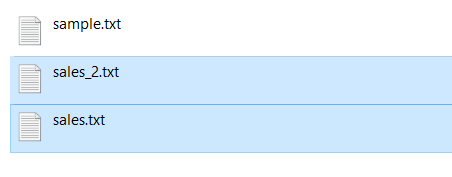
Note:
- The file is created in the same directory where our program/script is running.
- If you have not specified any specific path(directory location), the file is created in the working directory. It is known as creating a file using the relative path. A relative path contains the current directory and then the file name.
You can verify the result using the following four approaches
- If the script executed without an error or exception
- By checking the working directory manually to look for a new file
- Use the
os.listdir(directory_path)function to list all files from a folder before and after creating a file - Use the
os.path.isfile(file_path)function to verify if a newly created file exists in a directory.
Let’s verify our operation result.
Output
['sample.txt', 'sales.txt', 'sales_2.txt'] True
Create File In A Specific Directory
To create a file inside a specific directory, we need to open a file using the absolute path. An absolute path contains the entire path to the file or directory that we need to use.
It includes the complete directory list required to locate the file. For example, /user/Pynative/data/sales.txt is an absolute path to discover the sales.txt. All of the information needed to find the file is contained in the path string.
Let’s see the example to create a file for writing using the absolute path.
Note: Using the with statement a file is closed automatically it ensures that all the resources that are tied up with the file are released.
Let’s verify result using the absolute path.
Also, you can join directory path and file name to create file at the specified location.
If you have a directory path and file name in two variables, use the os.path.join() function to construct a full path. This function accepts the directory path and file name as arguments and constructs an absolute path to create a file.
Example:
Create a File If Not Exists
Sometimes it is essential not to create a new file if a file with the same name already exists in a given path. By default, when you open a file in write mode, it overwrites it if it exists. Else, create the new one.
We can create a file only if it is not present using the following two ways:
- Use
os.path.exists("file_path")function to check if a file exists. - Use the access mode x in the open() function and exception handling.
Example 1: create file if not exists.
Example 2: Use file access mode x
The access mode x open a file for exclusive creation. If the file already exists, this operation fails with FileExistsError. Use try-except block to handle this error.
Create File with a DateTime
Let’s see how to create a text file with the current date as its name. Use the datetime module to get the current date and time and assign it to the file name to create a file with the date and time in its name.
- Python provides a datetime module that has several classes to access and manipulate the date and timestamp value.
- First, get the current datetime value
- Next, we need to format datetime into a string to use it as a file name.
- At last, pass it to the open() function to create a file
Example
Output:
created 29-06-2021.txt created 29-06-2021-14-57-24.txt created E:\demos\files_demos\account\\29-06-2021-14-57-24.txt
Create a file with Permission
Let’s see how to create a file with permissions other users can write.
- To create a file with appropriate permissions, use
os.open()to create the file descriptor and set the permission. - Next, open the descriptor using the built-in function open()
